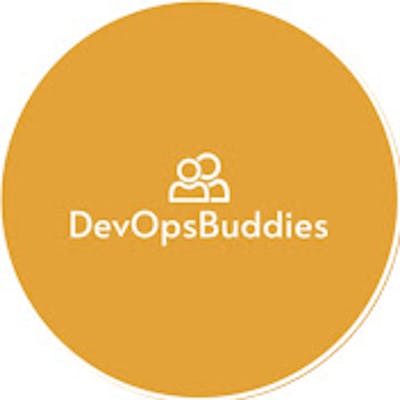In this blog post, we'll explore the seamless process of pulling Docker images from Amazon ECR using GitLab, streamlining your CI/CD workflows and enhancing your development pipeline.
Understanding GitLab and Amazon ECR Integration: GitLab simplifies the management of containerized applications by providing native integration with container registries like Amazon ECR. Leveraging GitLab's CI/CD capabilities along with ECR allows developers to automate the deployment of Docker images stored in ECR repositories. This integration streamlines the process of building, testing, and deploying containerized applications, fostering a more efficient and agile development environment.
Step-by-Step Guide to Pulling Images from Amazon ECR with GitLab:
ECR example:
<AWS_ACCOUNT_ID>.dkr.ecr.<AWS_REGION>.amazonaws.com/<NAMESPACE>:<TAG>Full job:
test:api:dev: stage: test image: <AWS_ACCOUNT_ID>.dkr.ecr.<AWS_REGION>.amazonaws.com/<NAMESPACE>:<TAG> services: - postgres:latest - redis:latest variables: POSTGRES_DB: data_api POSTGRES_USER: runner POSTGRES_PASSWORD: runner DATABASE_URL: postgres://runner:runner@postgres:5432/data_api script: - cd api - export DEBUG=1 - export ENVIRONMENT=dev - export CELERY_BROKER_URL=redis://redis - export CELERY_RESULT_BACKEND=redis://redis - python -m pytest -p no:warnings . - flake8 . - black --exclude="migrations|env" --check . - isort --skip=migrations --skip=env --check-only - export DEBUG=0 - export ENVIRONMENT=prod - python manage.py check --deploy --fail-level=WARNINGAssuming the image exists on the registry, you can set the
DOCKER_AUTH_CONFIGvariable within your project’s Settings > CI/CD page:{ "auths": { "registry.example.com:5000": { "auth": "TBD" } } }The value of
authis a base64-encoded version of your username and password that you use to authenticate into the registry:$ echo -n "my_username:my_password" | base64Continuing with the ECR example, you can generate a password using the following command:
$ docker run --rm \ -e AWS_ACCESS_KEY_ID=<AWS_ACCESS_KEY_ID> \ -e AWS_SECRET_ACCESS_KEY=<AWS_SECRET_ACCESS_KEY> \ amazon/aws-cli ecr get-login-password \ --region <AWS_REGION>To test, run:
$ docker login -u AWS -p <GENERATED_PASSWORD> <AWS_ACCOUNT_ID>.dkr.ecr.<AWS_REGION>.amazonaws.com Login SucceededNow, add the
DOCKER_AUTH_CONFIGvariable to your project’s Settings > CI/CD page:{ "auths": { "registry.example.com:5000": { "auth": "<GENERATED_PASSWORD>" // base 64 encoded one } } }Test out your build. You should see something similar to the following in your logs, indicating that the login was successful:
Authenticating with credentials from $DOCKER_AUTH_CONFIG Pulling docker image [MASKED].dkr.ecr.us-east-1.amazonaws.com/api:latest ...Unfortunately, we’re not done yet since the generated password/token from the get-login-password command is only valid for 12 hours. So, we need to dynamically update the
DOCKER_AUTH_CONFIGvariable with a new password. We can set up a new job for this:build:aws_auth: stage: build services: - docker:dind image: docker:stable variables: DOCKER_DRIVER: overlay2 DOCKER_BUILDKIT: 1 script: - export AWS_ACCESS_KEY_ID=$AWS_ACCESS_KEY_ID - export AWS_SECRET_ACCESS_KEY=$AWS_SECRET_ACCESS_KEY - export AWS_SECRET_ACCESS_KEY=$AWS_SECRET_ACCESS_KEY - export AWS_DEFAULT_REGION=$AWS_DEFAULT_REGION - export TOKEN=$TOKEN - export PROJECT_ID=$PROJECT_ID - apk add --no-cache curl jq bash - chmod +x ./aws_auth.sh - bash ./aws_auth.shHere, after exporting the appropriate environment variables (so we can access them in the aws_auth.sh script), we installed the appropriate dependencies, and then ran the aws_auth.sh script.
#!/bin/sh set -e AWS_PASSWORD=$(docker run --rm \ -e AWS_ACCESS_KEY_ID=$AWS_ACCESS_KEY_ID \ -e AWS_SECRET_ACCESS_KEY=$AWS_SECRET_ACCESS_KEY \ amazon/aws-cli ecr get-login-password \ --region $AWS_DEFAULT_REGION) ENCODED=$(echo -n "AWS:$AWS_PASSWORD" | base64) PAYLOAD=$( jq -n --arg userpass "$ENCODED" '{"auths": {"263993132376.dkr.ecr.us-east-1.amazonaws.com": {"auth": $userpass}}}' ) curl --request PUT --header "PRIVATE-TOKEN:$TOKEN" "https://gitlab.com/api/v4/projects/$PROJECT_ID/variables/DOCKER_AUTH_CONFIG" --form "value=$PAYLOAD"What’s happening?
We generated a new password from the
get-login-passwordcommand and assigned it toAWS_PASSWORDWe then base64 encoded the username and password and assigned it to
ENCODEDWe used jq to create the necessary JSON for the value of the
DOCKER_AUTH_CONFIGvariableFinally, using a GitLab Personal access token we updated the
DOCKER_AUTH_CONFIGvariable
Make sure to add all variables you project’s Settings > CI/CD page.
Now, the DOCKER_AUTH_CONFIG variable should be updated with a new password for each build.
That’s it!
–
Helpful Resources:
GitLab Runner Issue Thread - Pull images from aws ecr or private registry
GitLab Docs - Define an image from a private Container Registry